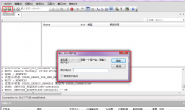watch命令的使用
watch是一个非常实用的命令,基本所有的Linux发行版都带有这个小工具,如同名字一样,watch可以帮你监测一个命令的运行结果,省得你一遍遍的手动运行。在Linux下,watch是周期性的执行下个程序,并全屏显示执行结果。
默认watch会以2s的间隔重复运行命令,你也可以用 -n 参数指定时间间隔,还有一个实用的参数是-d,这样watch会帮你高亮显示变化的区域,这样更加一目了然了,Ctrl+c 可以退出
你可以拿他来监测你想要的一切命令的结果变化,比如:ls 监测某个文件的大小变化,看你的想象力了!
1.命令格式:
watch [参数] [命令]
2.命令功能:
可以将命令的输出结果输出到标准输出设备,多用于周期性执行命令/定时执行命令
3.命令参数:
-n或–interval watch缺省每2秒运行一下程序,可以用-n或-interval来指定间隔的时间。
-d或–differences 用-d或–differences 选项watch 会高亮显示变化的区域。 而-d=cumulative选项会把变动过的地方(不管最近的那次有没有变动)都高亮显示出来。
-t 或-no-title 会关闭watch命令在顶部的时间间隔,命令,当前时间的输出。
-h, –help 查看帮助文档
4.使用实例:
实例1:
命令:每隔一秒高亮显示网络链接数的变化情况
watch -n 1 -d netstat -ant
说明:
其它操作:
切换终端: Ctrl+x
退出watch:Ctrl+g
实例2:每隔一秒高亮显示http链接数的变化情况
命令:
watch -n 1 -d ‘pstree|grep http’
说明:
每隔一秒高亮显示http链接数的变化情况。 后面接的命令若带有管道符,需要加”将命令区域归整。
实例3:实时查看模拟攻击客户机建立起来的连接数
命令:
watch ‘netstat -an | grep:21 | \ grep<模拟攻击客户机的IP>| wc -l’
说明:
实例4:监测当前目录中 scf’ 的文件的变化
命令:
watch -d ‘ls -l|grep scf’
实例5:10秒一次输出系统的平均负载
命令:
watch -n 10 ‘cat /proc/loadavg’
一、使用wtach + 命令 查看网卡流量
watch ifconfig
watch cat /proc/net/dev
能看查看各网卡的接收和发送的的数据包/字节情况的统计流
watch -n 1 “/sbin/ifconfig eth0 | grep bytes”
二、nload工具
用途:
用来即时监看网路状态
安装:
yum install nload # epel源
|
1
2
3
4
5
6
7
8
9
10
11
12
13
14
15
16
17
18
19
20
21
22
23
24
25
26
27
28
29
30
31
32
33
34
35
36
37
38
39
40
|
1
| [xmxiuman@esf ~]$ nload -h |
1
| Copyright (C) 2001 - 2008 by Roland Riegel <feedback@roland-riegel.de> |
1
| nload comes with ABSOLUTELY NO WARRANTY. This is |
1
| welcome to redistribute it under certain conditions. For |
1
| GNU General Public License Version 2 (http: |
1
| nload [options] [devices] |
1
| -a period Sets the length |
1
| -i max_scaling Specifies the 100% mark |
1
| of the graph indicating the |
1
| incoming bandwidth usage. Ignored |
1
| -m Show multiple devices at a |
1
| -o max_scaling Same as -i but |
1
| the graph indicating the outgoing bandwidth |
1
| -t interval Determines the refresh interval of the display |
1
| the display of traffic numbers. |
1
| H|B|K|M|G h: auto, b: Bit |
1
| -U h|b|k|m|g Same as -u, but |
1
| a total amount of data (without |
1
| devices Network devices to use. |
1
| Default is to use all auto-detected devices. |
1
| example: nload -t 200 -i 1024 -o 128 -U M |
1
| The options above can also be changed at run |
|
-a:这个好像是全部数据的刷新时间周期,单位是秒,默认是300.
-i:进入网卡的流量图的显示比例最大值设置,默认10240 kBit/s.
-m:显示所有网卡的统计数据,不显示流量图。
-o:出去网卡的流量图的显示比例最大值设置,默认10240 kBit/s.
-t:显示数据的刷新时间间隔,单位是毫秒,默认500。
-u:设置右边Curr、Avg、Min、Max的数据单位,默认是自动变的.注意大小写单位不同!
h|b|k|m|g h: auto, b: Bit/s, k: kBit/s, m: MBit/s etc.
H|B|K|M|G H: auto, B: Byte/s, K: kByte/s, M: MByte/s etc.
-U:设置右边Ttl的数据单位,默认是自动变的.注意大小写单位不同(与-u相同)!
Devices:自定义监控的网卡,默认eth0,使用左右键切换。
nload默认查看的是eth0网卡,可以使用左右方向键选择检测的网卡
也可以这样监测eth1网卡的流量:
# nload eth1
nload 默认分为上下两块:
上半部分是:Incoming也就是进入网卡的流量,
下半部分是:Outgoing,也就是从这块网卡出去的流量
每部分都有当前流量(Curr),平均流量(Avg),最小流量(Min),最大流量(Max),总和流量(Ttl)这几个部分,看起来还是蛮直观的。
另外,你也可以自己定义流量数值显示的单位
q或crtl + c 退出
三、ifstat
介绍
ifstat工具是个网络接口监测工具,能比较简单看实时网络流量
安装:
实例
默认使用
[root@Node6 ~]# ifstat
eth0 eth1
KB/s in KB/s out KB/s in KB/s out
0.06 0.18 0.00 0.00
0.06 0.13 0.00 0.00
0.06 0.13 0.00 0.00
0.06 0.13 0.00 0.00
0.06 0.13 0.00 0.00
0.06 0.13 0.00 0.00
默认ifstat不监控回环接口,显示的流量单位是KB。
监控所有网络接口
# ifstat -a
lo eth0 eth1
KB/s in KB/s out KB/s in KB/s out KB/s in KB/s out
0.00 0.00 0.28 0.58 0.06 0.06
0.00 0.00 1.41 1.13 0.00 0.00
0.61 0.61 0.26 0.23 0.00 0.00
ifstat 能比较简单看网络流量概况。
参数:
-a 监测能检测到的所有网络接口的状态信息
-z 隐藏流量是无的接口,例如那些接口虽然启动了但是未用的
-i 指定要监测的接口,后面跟网络接口名
时间:
-t 显示时间
|
1
2
3
4
5
|
1
| 20:22:39 0.15 0.25 0.06 0.00 |
1
| 20:22:40 0.06 0.15 0.06 0.00 |
|
-T 报告所有监测接口的全部带宽
|
1
2
3
4
5
6
7
8
9
10
|
1
| 0.06 0.21 0.00 0.00 0.06 0.21 |
1
| 0.06 0.15 0.06 0.00 0.12 0.15 |
1
| 0.06 0.15 0.18 0.00 0.23 0.15 |
1
| 0.06 0.15 0.18 0.00 0.23 0.15 |
1
| 0.06 0.15 0.18 0.00 0.23 0.15 |
1
| 0.06 0.15 0.12 0.00 0.18 0.15 |
1
| 0.06 0.15 0.06 0.00 0.12 0.15 |
|
-w 用指定的列宽,而不是为了适应接口名称的长度而去自动放大列宽
-W 如果内容比终端窗口的宽度还要宽就自动换行
-b 用kbits/s显示带宽而不是kbytes/s
四、iftop
介绍
iftop是一款实时流量监控工具,监控TCP/IP连接等,缺点就是无报表功能。必须以root身份才能运行。
|
1
2
3
4
5
6
7
8
9
10
11
12
13
14
15
16
17
18
19
20
21
22
|
1
| [xmxiuman@esf ~]$ iftop -h |
1
| iftop: display bandwidth usage on an interface by host |
1
| Synopsis: iftop -h | [-npbBP] [-i interface] [-f filter code] [-N net |
1
| -N don't convert port numbers to services |
1
| promiscuous mode (show traffic between other |
1
| hosts on the same network segment) |
1
| -b don't display a bar graph of traffic |
1
| -i interface listen on named interface |
1
| -f filter code use filter code to |
1
| (default: none, but only IP packets are counted) |
1
| -P show ports as well as hosts |
1
| -m limit sets the upper limit |
1
| specifies an alternative configuration |
1
| copyright (c) 2002 Paul Warren <pdw@ex-parrot.com> and contributors |
|
-i:设定监测的网卡,如:# iftop -i eth1
-B:以bytes为单位显示流量(默认是bits),如:# iftop -B
-n:使host信息默认直接都显示IP,如:# iftop -n
-N:使端口信息默认直接都显示端口号,如: # iftop -N
-F:显示特定网段的进出流量,如# iftop -F 10.10.1.0/24 或# iftop -F 10.10.1.0/255.255.255.0
-h:(display this message),帮助,显示参数信息
-p:使用这个参数后,中间的列表显示的本地主机信息,出现了本机以外的IP信息;
-b:使流量图形条,默认就显示;
-f:这个暂时还不太会用,过滤计算包用的;
-P:使host信息及端口信息,默认就都显示;
-m:设置界面最上边的刻度的最大值,刻度分五个大段显示,例:# iftop -m 100M
实例
默认是监控第一块网卡的流量
iftop
监控eth1
iftop -i eth1
直接显示IP, 不进行DNS反解析
iftop -
直接显示连接端口号, 不显示服务名称:
iftop -N
显示某个网段进出封包流量
iftop -F 192.168.1.0/24 or 192.168.1.0/255.255.255.0
基于实例讲解输出含义
执行iftop -N -n -i eth1后界面为
|
1
2
3
|
1
| 19.1Mb 38.1Mb 57.2Mb 76.3Mb 95.4Mb+-----------------+-----------------+--------------------+--------------------+---------------------192.168.1.11 => 192.168.1.66 5.3Mb 3.22Mb 3.20Mb <= 219kb 45.7kb 49.3kb192.168.1.11 => 192.168.1.29 144kb 30.8kb 29.6kb <= 11.3Mb 2.38Mb 2.74Mb192.168.1.11 => 12.2.11.71 0b 6.40kb 6.66kb <= 0b 0b 0b192.168.1.11 => 192.168.1.8 2.63kb 1.43kb 932b <= 1.31kb 1.05kb 893b192.168.1.11 => 192.168.2.78 2.53kb 1.54kb 2.15kb <= 160b 160b 187b192.168.1.11 => 111.126.195.69 0b 166b 69b <= 0b 0b 0b------------------------------------------------------------------------------------------------------TX: cum: 9.70MB peak: 15.6Mb rates: 15.4Mb 3.26Mb 3.23Mb |
1
| RX: 8.38MB 14.9Mb 11.5Mb 2.42Mb 2.79Mb |
1
| TOTAL: 18.1MB 30.5Mb 27.0Mb 5.69Mb 6.03Mb |
|
iftop界面含义如下
第一行:
中间部分:
,即记录了哪些ip正在和本机的网络连接
中间部分右边:
=>代表发送数据,<= 代表接收数据
底部三行:
底部三行第二列:cumm (累计)
底部三行第三列:
底部三行第四列:
通过iftop的界面很容易找到哪个ip在霸占网络流量,这个是ifstat做不到的。不过iftop的流量显示单位是Mb,这个b是bit,是位,不是字节,而ifstat的KB,这个B就是字节了,byte是bit的8倍。初学者容易被误导。
进入iftop画面后的一些操作命令(注意大小写) :
按h切换是否显示帮助;
按n切换显示本机的IP或主机名;
按s切换是否显示本机的host信息;
按d切换是否显示远端目标主机的host信息;
按t切换显示格式为2行/1行/只显示发送流量/只显示接收流量;
按N切换显示端口号或端口服务名称;
按S切换是否显示本机的端口信息;
按D切换是否显示远端目标主机的端口信息;
按p切换是否显示端口信息;
按P切换暂停/继续显示;
按b切换是否显示平均流量图形条;
按B切换计算2秒或10秒或40秒内的平均流量;
按T切换是否显示每个连接的总流量;
按l打开屏幕过滤功能,输入要过滤的字符,比如ip,按回车后,屏幕就只显示这个IP相关的流量信息;
按L切换显示画面上边的刻度;刻度不同,流量图形条会有变化;
按j或按k可以向上或向下滚动屏幕显示的连接记录;
按1或2或3可以根据右侧显示的三列流量数据进行排序;
按<根据左边的本机名或IP排序;
按>根据远端目标主机的主机名或IP排序;
按o切换是否固定只显示当前的连接;
按f可以编辑过滤代码,这是翻译过来的说法,我还没用过这个!
按!可以使用shell命令,
按q退出监控。
五、iptraf、dstat
dstat详见:http://xiexiaojun.blog.51cto.com/2305291/1883447
yum install iptraf
对监控网络来说,这个更适合也更强大,但在总的流量显示上,没nload直观和方便
使用
直接运行 iptraf
后有一个如下的菜单提示,然后进入相关的选项查看
IP流量监视(IP traffic monitor)
网络接口的一般信息统计(General Interface Statistics)
网络接口的细节信息统计(Detailed Interface Statistics)
统计分析(Statistical Breakdowns)
局域网工作站统计(LAN Station Statistics)
过滤器(Filters…)
配置(Configure…)
退出(Exit)
也可以直接加参数或选项直接进入
可以查看还有哪些参数和选项
转载请注明:我的主页 » linux 查看网卡流量的方法